DefaultPageTemplate.ascx
How to take a Digital Cast
We now offer two options for scanning a patient's feet or foam kit.
Scanning either a foam kit or a patient's feet and placing an order with this "digital cast" will allow Atlas to get started on the construction of your patient's custom orthotics right away, save shipping costs and lead time, and improve your customer's experience.
To get started, download the Atlas app from the Apple App store here:
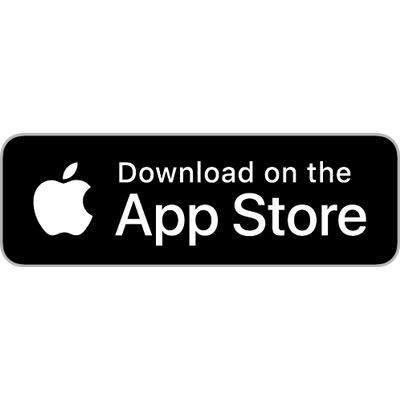
Using a Structure Scanner

A digital cast of a patient's feet can be obtained using a Structure Scanner either by directly scanning the patient's feet or by scanning the foam kit used to obtain the impressions of the feet.
A new Structure Scanner can be purchased from Structure's website.
Launch the App and Log in
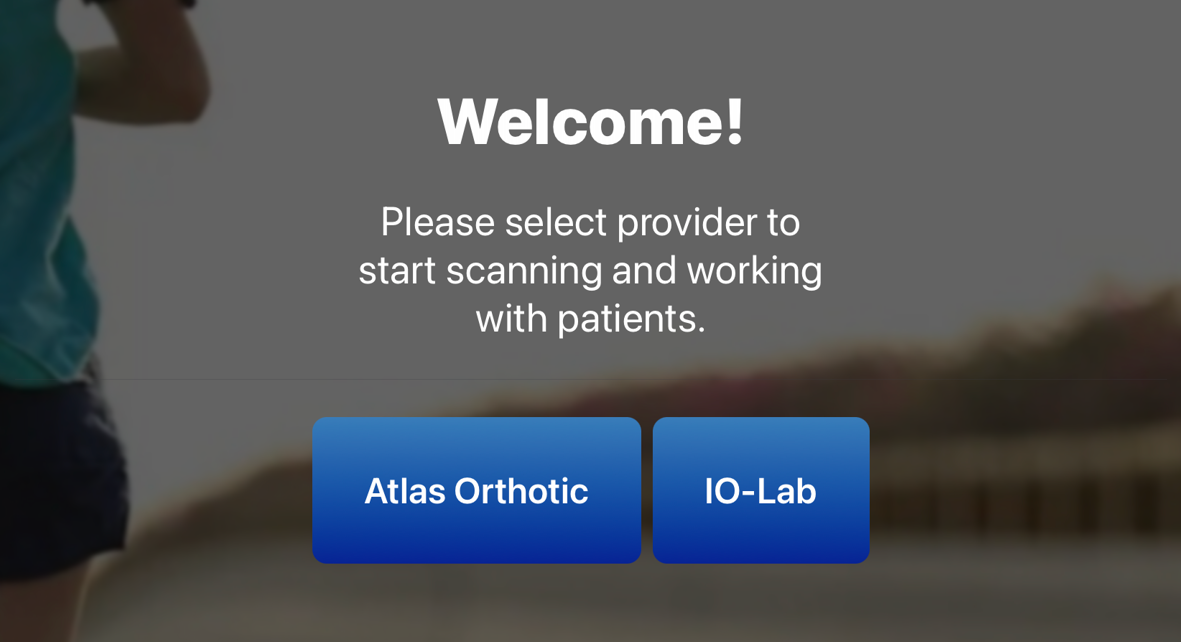
The Atlas App can be launched on an iPad with a Structure scanner. Then, select "Atlas" and follow the on-screen instructions to log in.
Select a Patient
After logging in, locate a patient on the Patient Selection screen, or navigate to it using the Patient Selection navigation option at the top of the page.
If the patient's name does not appear on the list, a new patient can be created by selecting the "Add New Patient" button and following the on-screen instructions. For more details on Patient creation please see the help information here.
Next to the appropriate patient's name, choose either to create a "New Digital Cast" or "Replace" an existing Digital Cast. The date the cast was taken and its source will be listed if Atlas has a Digital Cast on File for this patient.
- Foam Kit on File
This Digital Cast was scanned by Atlas when a traditional foam kit was received to our production facility - Doctor App
This Digital Cast was created using the Atlas App.
Scan
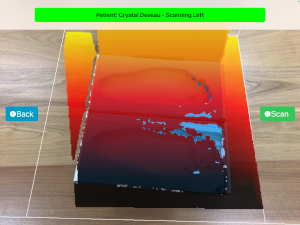
The manufacturer's instructions should be followed to capture the patient's feet or foam kit impressions using the Structure Scanner. For details on this process, follow the manufacturer's
instructions.
Complete the Scan
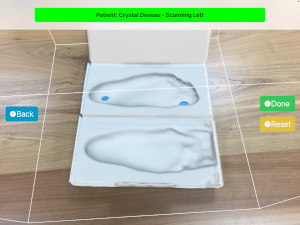
Once the scan is complete, click on Done if scanning a Foam Kit or a single foot. Only a single "side" is scanned. After that, select "Approve" to review that side and accept the scan.
Approve the Scan
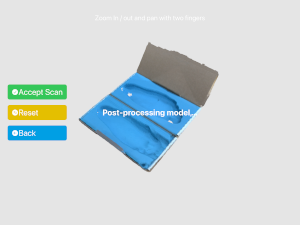
Review the digital cast and choose either to approve or reset it.
Return to the Website
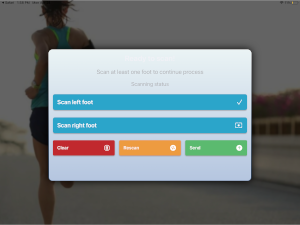
The Digital Cast can now be submitted to the Atlas website.
IMPORTANT NOTE: The Digital Cast will not be submitted to Atlas or permanently saved against the patient until an order is placed. If another Patient is selected before checking out, the Digital Cast will need to be rescanned.
To save the newly created Digital Cast, complete an order for footwear, custom orthotics or a package. The Digital Cast will be permanently stored against that patient once the order is submitted.
Using an iPad Pro
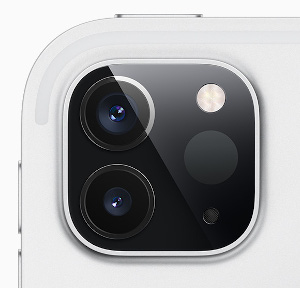
A modern iPad Pro (including versions 12 Pro, 13 Pro and 14 Pro) that are equiped with a
LIDAR scanner can capture a Digital Cast without the use of additional hardware.
Currently, this process is only capable of capturing a FoamKit, as opposed to patient's feet. Please look for updates from Atlas for this feature soon.
Launch the App and Log in
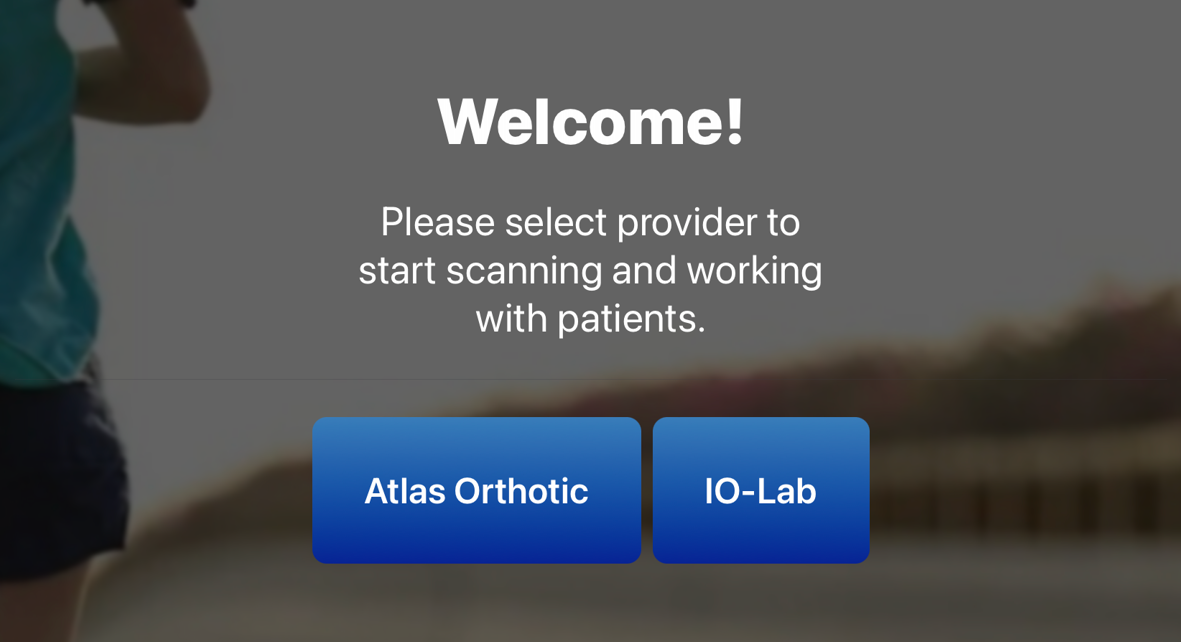
Use your iPad with a Structure scanner, open the Atlas App, select "Atlas" and follow the prompts to log in.
Select a Patient
After logging in, locate a patient on the Patient Selection screen, or navigate to it using the Patient Selection navigation option at the top of the page.
If the patient is not listed, and you need to create a new patient, select the "Add New Patient" button and follow the prompts. For more details on Patient creation please see the help information here.
Next to the appropriate patient's name, choose either to create a "New Digital Cast" or "Replace" an existing Digital Cast. The date the cast was taken and its source will be listed if Atlas has a Digital Cast on File for this patient.
- Foam Kit on File
This Digital Cast was scanned by Atlas when a traditional foam kit was received to our production facility - Doctor App
This Digital Cast was created using the Atlas App.
Scan

Follow the on-screen instructions to capture images of the Foam Kit. Avoid harsh direct lighting and shadows. Ensure alignment by getting at least 50% overlap between photos.
Complete the Scan
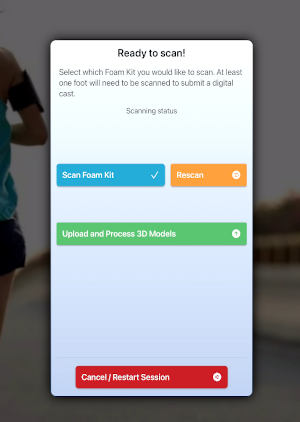
Once the scan is complete, click Upload and Process 3D Models. Afterward, select "Approve" to review that side and accept the scan.
Approve the Scan
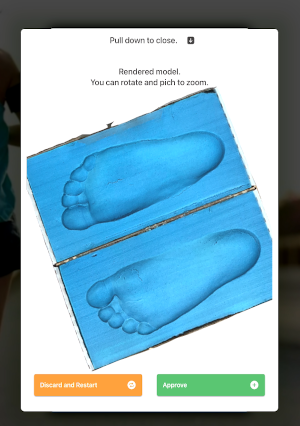
Review the Digital Cast and select Approve or Reset as appropriate.
Return to the Website
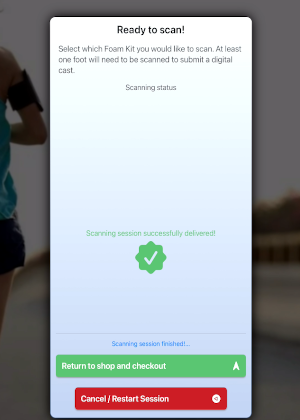
The Digital Cast can now be submitted to the Atlas website.
IMPORTANT NOTE: The Digital Cast will not be submitted to Atlas or permanently saved against the patient until an order is placed. If another Patient is selected before checking out, the Digital Cast will need to be rescanned.
To save the newly created Digital Cast, complete an order for footwear, custom orthotics or a package. The Digital Cast will be permanently stored against that patient once the order is submitted.